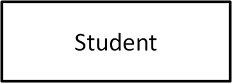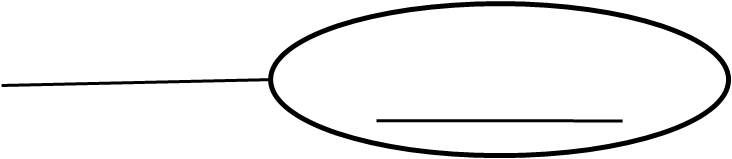Ignou Assignment BCS-053
Web Programming
1) Create an online feedback form for a University using HTML. The form should ask for the
following information:
- The StudentID of the Programme on which feedback is being given.
- Programme code of the Programme Passed (Use a drop-down list for Programme code
selection.)
- Name of the Student
- Year of admission and year of passing the programme
- Have you taken admission to another programme? Yes/No
- Text area for giving the feedback
2) ) Create an external CSS file for this form. This CSS file should select the font size of 12 point bold
for all the labels; font colour should be dark blue for the headings and green for normal text. The
background colour of the form should be light yellow.
Solution : Step 1: First create a folder like BCS53
Step 2: Create 2 files in it like bcs53.html and styles.css
Step 3: Add link of the styles.css file in HTML file bcs53.html
Step 4: Write the following code in bcs53.html
<!DOCTYPE html>
<html lang="en">
<head>
<meta charset="UTF-8">
<meta name="viewport" content="width=device-width, initial-scale=1.0">
<title>University Feedback Form</title>
<link rel="stylesheet" href="styles.css">
</head>
<body>
<h2>University Feedback Form</h2>
<form action="#" method="POST">
<label for="studentID">Student ID:</label><br>
<input type="text" id="studentID" name="studentID" required><br><br>
<label for="programmeCode">Programme Code:</label><br>
<select id="programmeCode" name="programmeCode" required>
<option value="">Select Programme Code</option>
<option value="001">Programme 1</option>
<option value="002">Programme 2</option>
<option value="003">Programme 3</option>
<!-- Add more options as needed -->
</select><br><br>
<label for="studentName">Name:</label><br>
<input type="text" id="studentName" name="studentName" required><br><br>
<label for="yearAdmission">Year of Admission:</label><br>
<input type="text" id="yearAdmission" name="yearAdmission" required><br><br>
<label for="yearPassing">Year of Passing:</label><br>
<input type="text" id="yearPassing" name="yearPassing" required><br><br>
<label for="admissionAnotherProgramme">Have you taken admission to another programme?</label><br>
<input type="radio" id="yes" name="admissionAnotherProgramme" value="yes">
<label for="yes">Yes</label><br>
<input type="radio" id="no" name="admissionAnotherProgramme" value="no">
<label for="no">No</label><br><br>
<label for="feedback">Feedback:</label><br>
<textarea id="feedback" name="feedback" rows="4" cols="50" required></textarea><br><br>
<input type="submit" value="Submit">
</form>
</body>
</html>
Step 5: Write the following code in styles.css file
body {
font-family: Arial, sans-serif;
background: lightyellow;
}
h2 {
color: darkblue;
}
label {
font-size: 12pt;
font-weight: bold;
color: green;
}
form {
background-color: lightyellow;
}
Output:
2.png)
1.png)
.png)
.png)
.png)